Software/Corel AfterShot
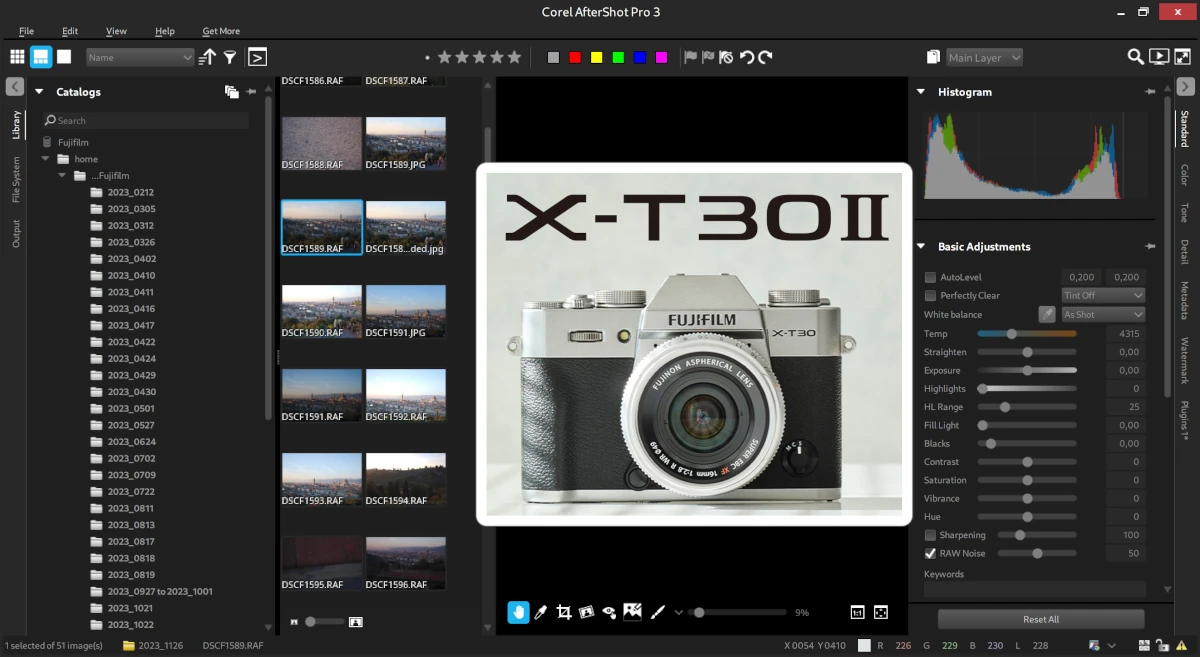
After a few nerve-wracking days of tweaking settings, I was finally able to view Fujifilm X-T30 II camera RAF IMAGES in Corel AfterShot Pro 3.
On Corel download page there is X-T30 camera files only but not X-T30 II ones and this is the error you get when opening the .RAF images.
TIFF Error: /home/..../Scrivania/DSCF1585.RAF "Not a TIFF file, bad magic number 21830 (0x5546)
How to install Fujifilm X-T30 II camera in Corel AfterShot
Download Fujifilm X-T30 camera files:
https://learn.corel.com/wp-content/uploads/2022/09/fujifilm_x_t30.afzcam
In AfterShot open File>Install Camera and browse to select downloaded fujifilm_x_t30.afzcam file.
LINUX SYSTEMS
From Home folder, enable display of hidden files (usually control+h) and browse to
/home/…./.AfterShot Pro 3/Cameras (64-bit)/fujifilm_x_t30.afcamera/Info.afpxml
Edit Info.afpxml opening with text editor
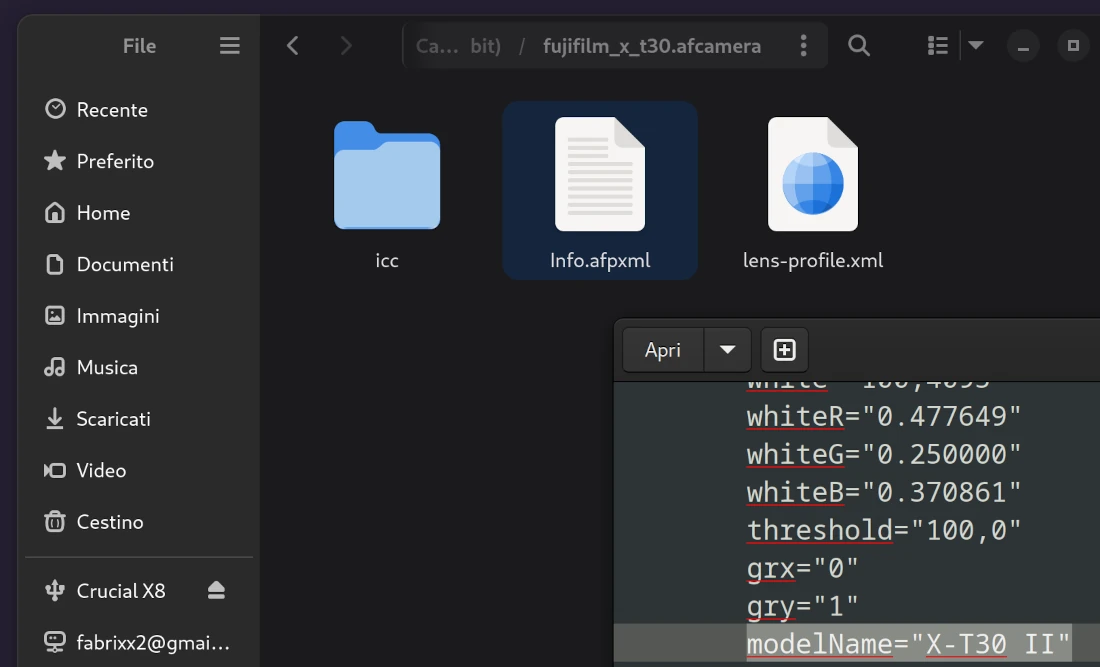
In CameraFileData initial section make this changes:
modelName=”X-T30″ ——–> modelName=”X-T30 II”
Save the file, restart Corel AfterShot and reimport RAF images folder.
WINDOWS SYSTEM
note: I don’t use Windows and I tested this on a Windows 7 VM
Select the Start button, then select Control Panel > Appearance and Personalization.
Select Folder Options, then select View tab.
Under Advanced settings, select Show hidden files, folders, and drives, and then select OK.
Go to the folder:
C\Users\YourUserName\AppData\Local\Corel\After Shot Pro 3\Cameras (64 bit)\fujifilm_x_t30.afcamera
Edit info.afpxml file selecting open in notepad (or drag on it).
In CameraFileData initial section make this changes:
modelName=”X-T30″ ——–> modelName=”X-T30 II”
Save the file, restart Corel AfterShot and reimport RAF folder.

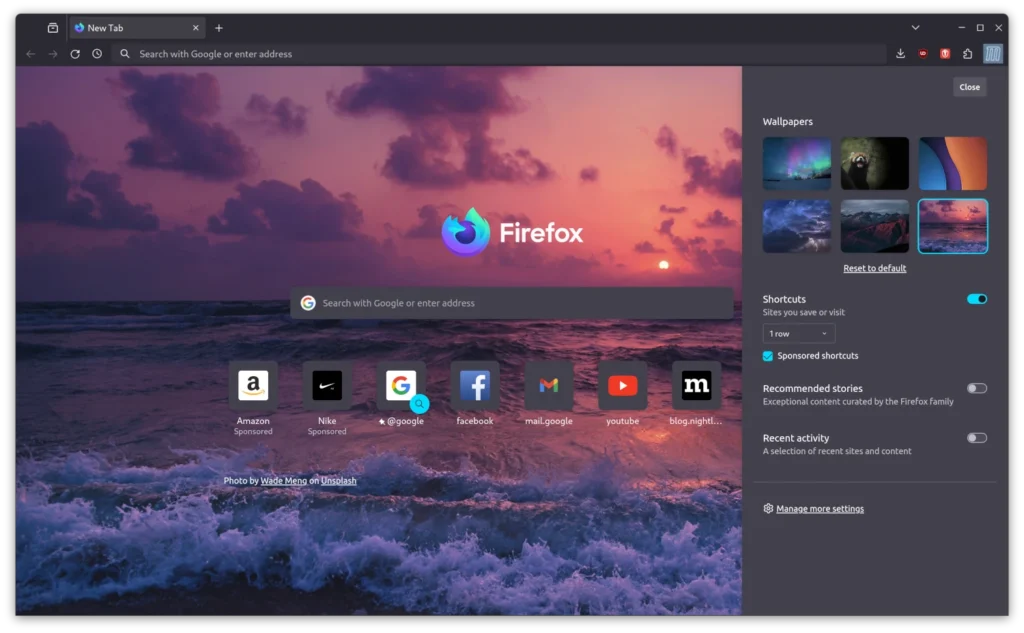
Leave a Reply