Smartphones/Vivo

Google Pixel 7 and Pixel Watch are about to debut. As a former Google fan I admit that the temptation to “return home” is strong. What I miss besides the inactivable location history are the stock Android updates that are stuck at version 11 here, and I hate the intrusive Chinese apps that continually invade the screen with their incomprehensible notifications.
What I love about Vivo X70 Pro Plus
I love display super quality, excellent photos, 120 Hertz Ultra-Smooth Fluid Origin launcher Display, the audio that initially seemed too low but then I discovered that it had an extraordinary spatiality and an excellent recording quality. The integrated gimbal, the reason that prompted me to buy it, does its job in an excellent way. Great also TWS2 Buds.
How to optimize Vivo X70 Pro Plus
So today I started looking for solutions to optimize the device and to eliminate the Chinese apps.
TradingShenzhen from which I bought it almost a year ago, gave me all the answers I was looking for in a video, October 6 will be hard the same resist but now I have one more reason to hold on to this device.
Vivo & Origin OS – 9 Must Have Settings + 1 Hack
This is a resolving and very clear video that explains step by step how to optimize Origin OS by setting gestures and increasing their fluidity.
Keep alternative launchers active on Origin OS
I own the Nova Launcher Prime license and I thought I could no longer use it on this device because after a short time the Origin launcher took over, At 8:46 minutes of the video it is explained how to keep the alternative launcher active. In the end, however, I decided to stick with Origin Launcher because I find it great.
Non-Chinese default applications
A hidden setting finally allows you to set the default applications for each content (I hated opening pdfs with the Chinese app or using Vivo browser from external links) this is explained at 7:48.
Uninstall Chinese applications from Vivo X70 Pro Plus with Origin OS
To completely eliminate Chinese applications, the Developer Settings and USB debug mode must be enabled. Then download and install ADB AppControl application and connect the device to the PC via USB.
ADB AppControl is for Windows only. I use Arch Linux and although there are other command line tweaks using android-tools-adb the GUI on Windows seemed pretty clear to me.
It could work on Linux even with virtual machines (Virtual Box, VMWare, Boxes), in the past I had modified a Samsung from Linux in this way but I didn’t want to download a Windows iso again. I did everything at work on my lunch break with Windows 7.
I don’t remember exactly what I deleted (I had little time available) in addition to the infamous Jovi apps… (I did it with great satisfaction, I confess) the Chinese default video apps, the infamous Chinese readers and many other things (about 30 instances).
I was very worried at every danger of deleting system apps warnings and I kept my fingers crossed at reboot, my advice is not to overdo it if you are not sure what you are going to delete. Detailed instructions are shown in above video starting from 11.20 minutes (I also recommend activating subtitles and doing it very calmly… not like me).
I have not uninstalled Vivo App Store because it was useful when I messed with the Google Play Store and it prevented me from downloading apks and being able to restart with a Google base system.
Conclusions
At the moment I have not noticed any particular problems apart from my Bose Music App which strangely has been reset forcing me to re log in. At the moment I cannot tell you if it has also happened on other apps but those related to Google have not suffered particular problems, in case I’ll update the post.
In addition to recommending TradingShenzen who supported me during the purchase and now provided me with this very useful video, today I am motivated to continue using my Vivo without giving in to Google, everything is much faster I did a really good job and I am satisfied.
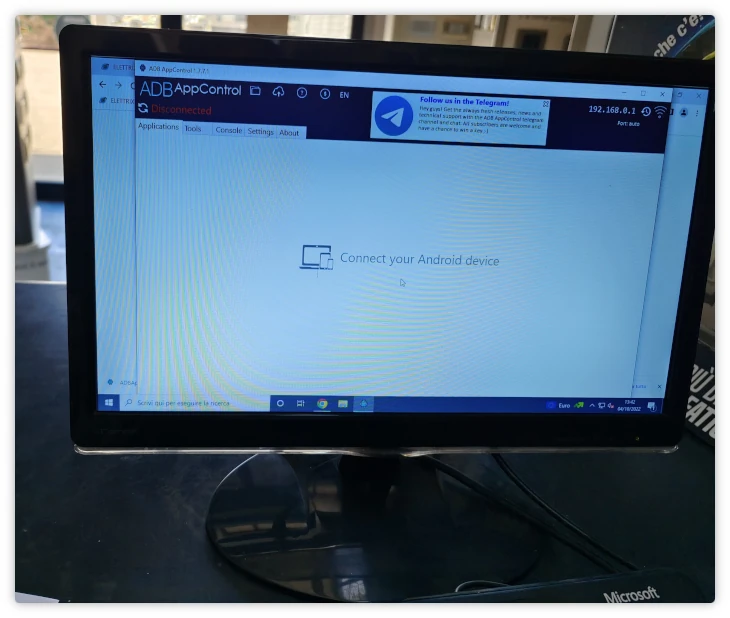
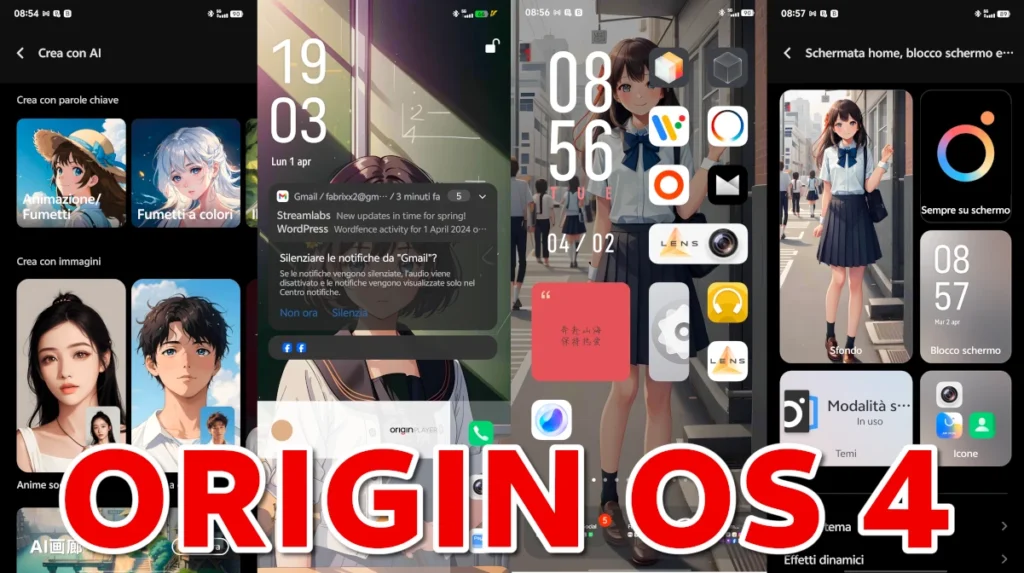
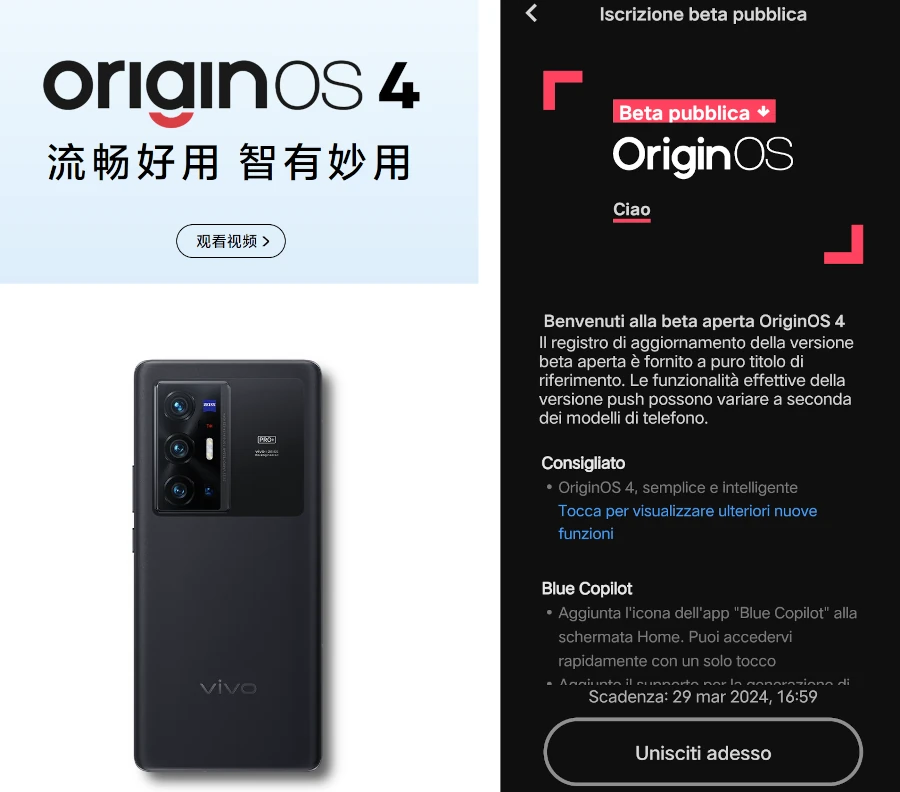
Leave a Reply